Do you need a broad overview of the Training functionality? Below we review the main functionality for individuals and administrators.
Training
The list of offered trainings can be found here: Training Types
One employee taking one training course costs one training credit, unless otherwise noted in the system. When that training course is completed that one employee will receive one certificate of completion. A training credit is not consumed when assigning a training. It will be consumed as soon as a training is started.
Employee Training
Training admins have the option of either giving a trainee the login information to the compliance portal or assigning the employee training. Anyone who has been assigned training will receive an email which will tell them of what training has been assigned to them and will have a link which will log them in and take them to the training tab under BBP Training of the compliance portal. From this point any trainee will need to provide their email address to sign in so they can view and complete their assigned training.
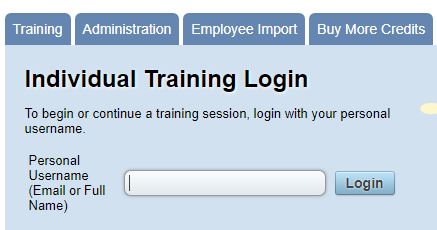
If a trainee needs to complete training but is not assigned to training, then they will have to sign in to the customer portal with the account login credentials. They will then put in their email address (see the above screenshot). If this is the first time signing in as a trainee using their email address, the system will not recognize the email address. Fill out the trainee information in order to register as a trainee, then proceed as normal.
At the top of this section each trainee will see their name, the position/title they hold and the logout button. If their name or position is incorrect they can change it by clicking on Change located next to the position. This will then open a box in which they can change their name or position in the text boxes that appear and then click save to save or cancel any changes they may have made.
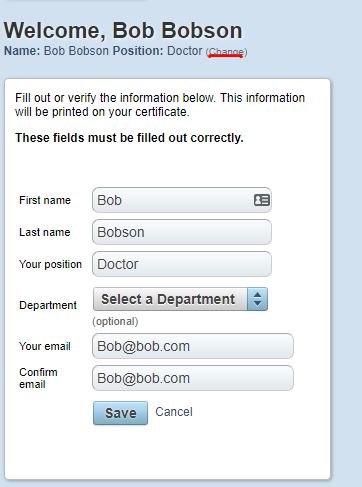
In this training section any trainee will be able to view their training that has already been started, their complete training history with a link to their completion certificates, and any training that is or is about to expire. To complete any training in progress they may click Continue Now in the Training in Progress section or Training History sections.
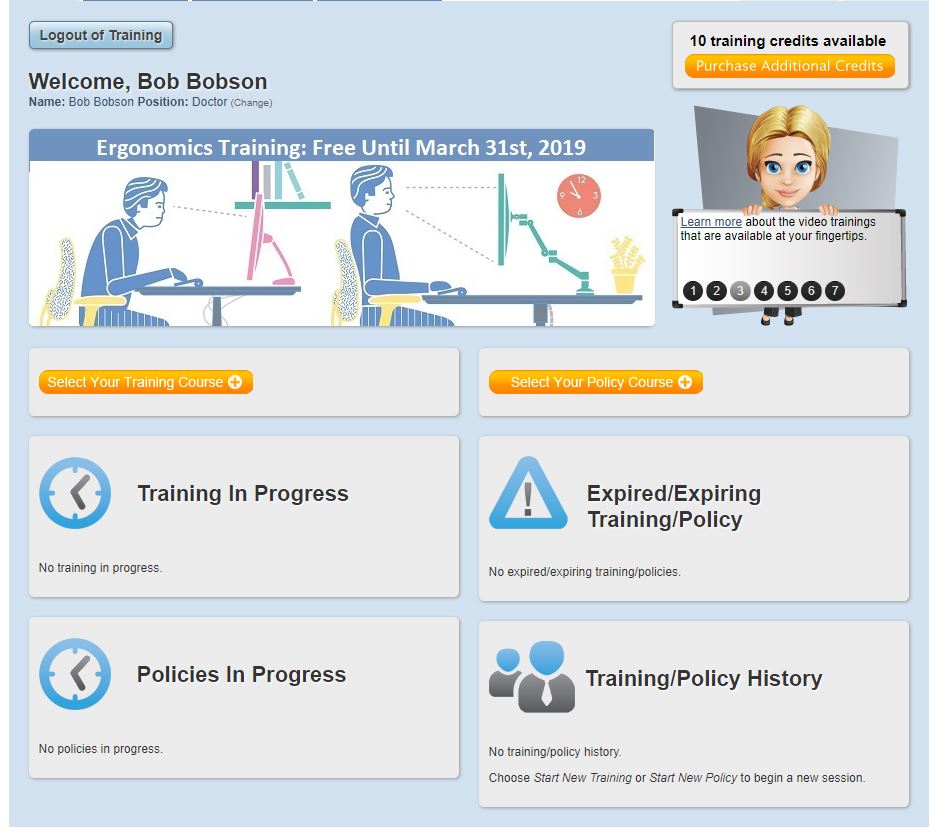
Trainees also have the ability to assign new training to themselves and the ability to purchase additional credits. If an orange Purchase Additional Credits button is present, that will take them to the page which they can fill out with credit card information to purchase more credits. If that button is not present, there will be a customer message in place instead with directions on purchasing more credits.
To assign new training they will click the Start New Training button which will allow them to chose which training to assign themselves from a drop down menu. Once they have selected which training they would like to add they may click Start Now, which will immediately begin the training program which will then use one credit to add the training to this trainee.
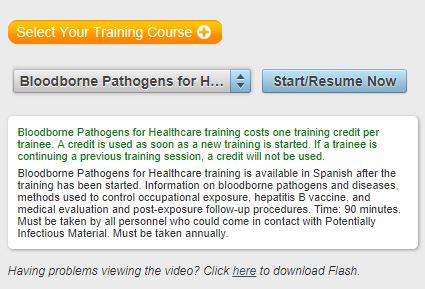
Administration
As an administrator you can view all the trainees whom you have assigned training. You can view them in order of when their training is due or alphabetically, by clicking the appropriate sorting function. You can also view all of the training assigned that is expired or will expire, and any training that has been started. Also you can view how many training credits you have available and can click the link to purchase more training credits.
Trainees who have completed their training will appear on the list with green background shading, and those who have not yet completed their training will appear on the list with red background shading. You can click on any trainee to view what training has been assigned to them, a record of completed training with completion certificate, and you may also assign additional training to them.
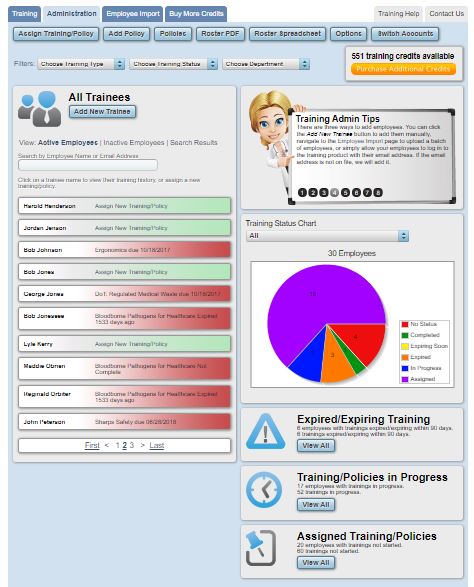
When adding additional training to any trainee you will click on Assign New Training, this will open a box in which you will be able to choose what training to assign from a drop down box, and also assign a due date. Once the training and due date are selected you can click Assign Now, this will then add the training to this trainee's record and will send an email to them letting them know of the training that has been assigned to them.
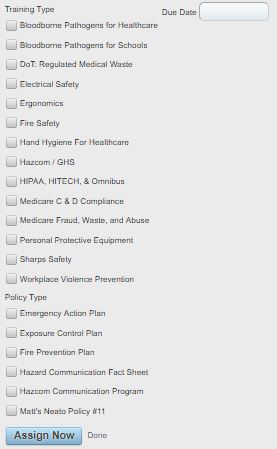
If training is about to expire, or has already been started it will appear on a list under the Expired/Expiring Training and/or Training In Progress sections. In these sections you will be able to view any training, and you will also be able to send an email reminder to any trainee to complete assigned training. Most training will have a 90 day expiration date.
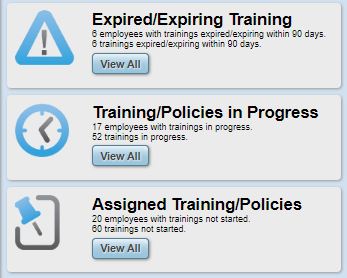
To assign training to a new employee, click on Add New Trainee. That will open a box in which you will be able to add a trainee. To add you will put their first name, last name, and email address into the respective text box. Then click Add Trainee. This will then send an email to that trainee and they will be able to begin their training.
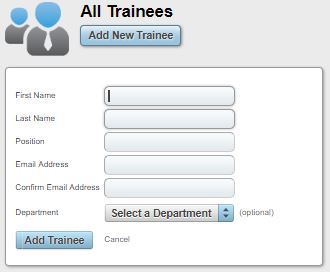
To purchase more training credits you can click the orange button on the administration and training tabs which say Purchase More Credits, the button will be found underneath the indicator for how many credits are still available. Instead of a button, there may be a message that indicates how to purchase more credits.
