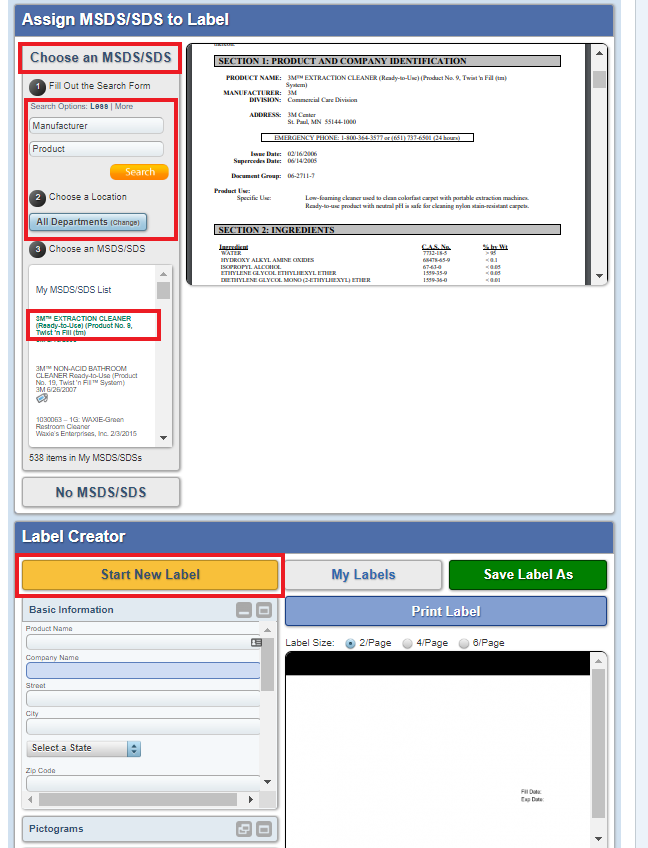You will find a GHS (haz com) label creator under the MSDS/SDS tab in your compliance portal.
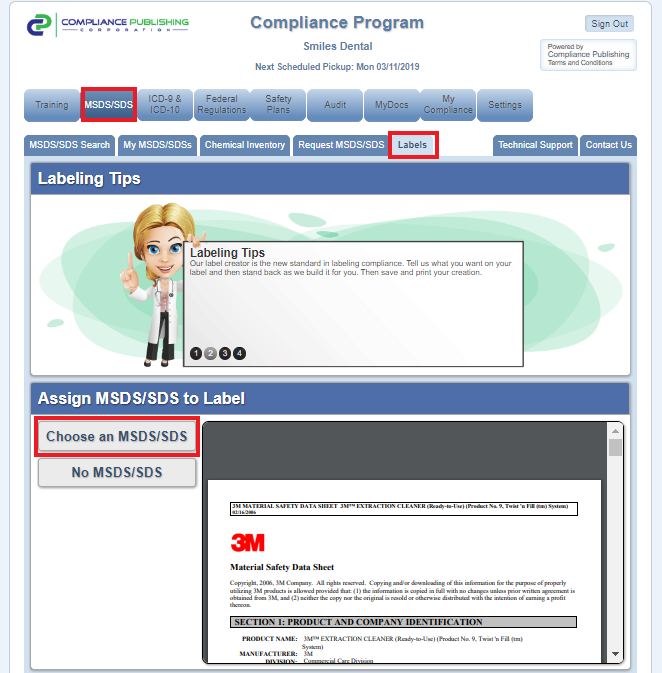
In order to create a label:
- Assign the Label to an MSDS by selecting the MSDS from your list
- Click "Start New Label" in the Label Creator
- Enter the product information
- Select the proper Pictograms, Signal Words, Hazard Statements, and Precautionary Statements (based on the MSDS)
- Save and Name the label by clicking "Save Label As"
- Choose the number of labels per page
- Print label