If you are installing a .QWC file on your QuickBooks Desktop
In QuickBooks Desktop, go to the File menu, click on "Update Web Services,"

Then, click on "Add an application."
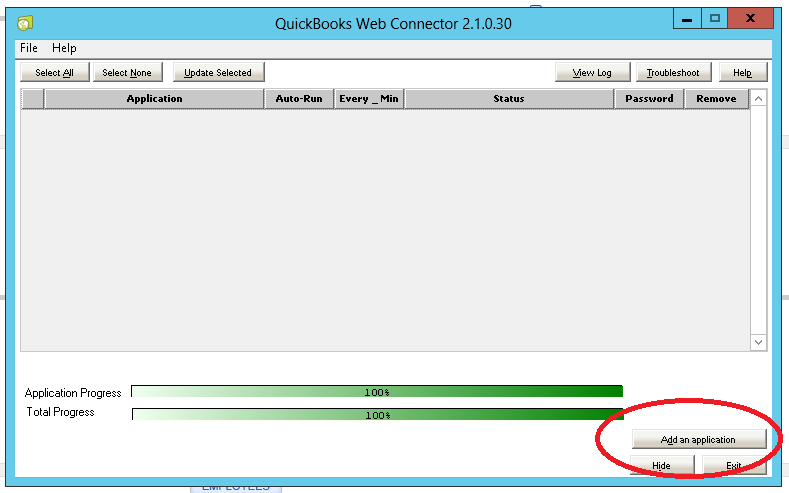
Search for the .QWC file and select it, then click Open. In this example, the file is on the desktop.
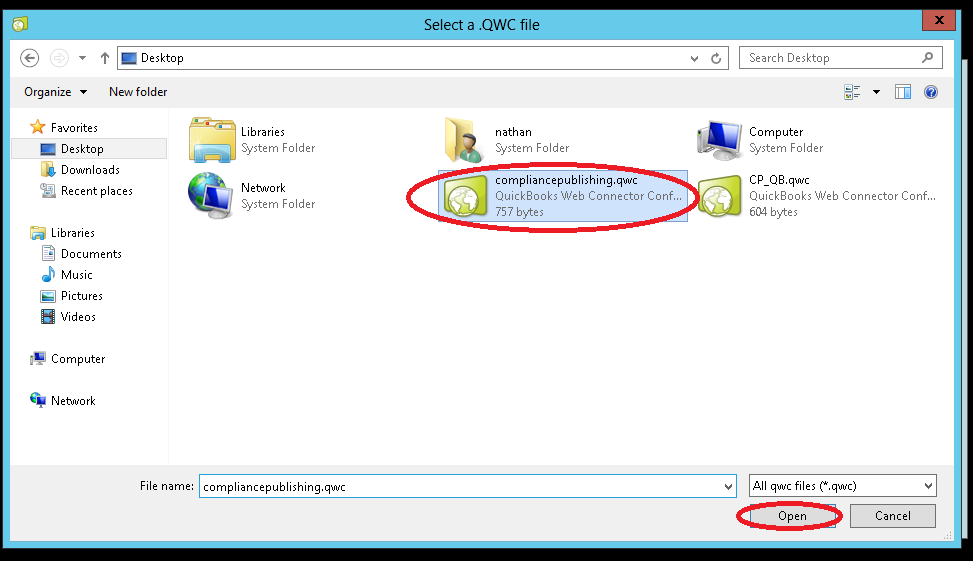
Note: You may also get to this step by double clicking the .QWC file, but Quickbooks must be open to install (or remove) a qwc file.
Next, look over the Authorization information and make sure it is correct.
Then, click on OK.
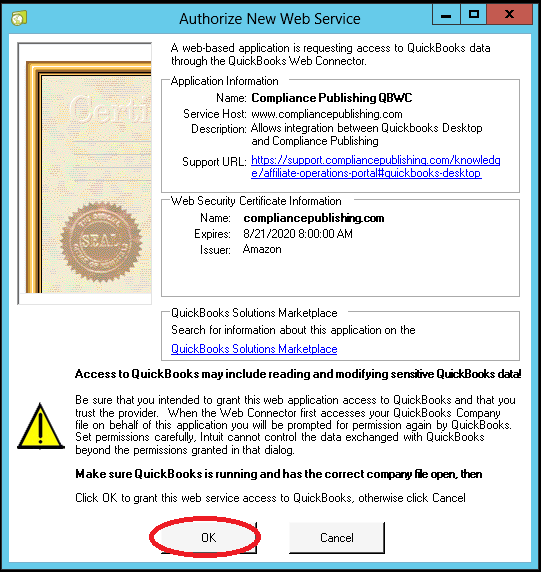
If this is the first time you've installed our qwc file, you'll get another confirmation for the Application Certificate. Make sure the certificate information is correct.
Be sure to check "Yes, always; allow access even if Quickbooks is not running" as shown below. Other Yes options are also acceptable, but will limit the functionality available to you.
Do NOT check the box to allow the application to have access to personal data.
Click on Continue...

Click on "Done" when you're asked to confirm.
Next, in the web connector screen, enter your password in the box indicated below:
If asked to save your password, select Save, if desired.
You have now completed the installation.
