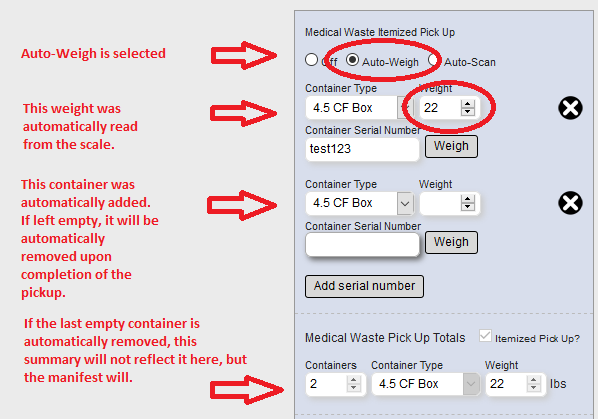The auto-scan and auto-weigh feature is designed for drivers that need to scan many containers in one pickup, whether it is for gate waste, or simply a customer with many barcoded containers.
Auto-scan
The auto-scan feature, when selected, will automatically open a new container after scanning a barcode (or manually entering the barcode and pressing enter). This allows a driver to scan many containers quickly, particularly if weight is not important, or will be entered later.
If the container type is filled out, that container type will automatically be selected for the new container. The driver will want to be sure to change the container type as needed on the new container.
Once the pickup information is completed and the save button is clicked, if auto-scan is still on, the last empty container (no serial number, no weight), will be automatically removed before submitting the pickup. Thus, when the driver gets to the last container that needs to be scanned, the extra container that is automatically created can be ignored.
NOTE: Your barcode scanner must be configured to include a carriage return with the scan for this to work.
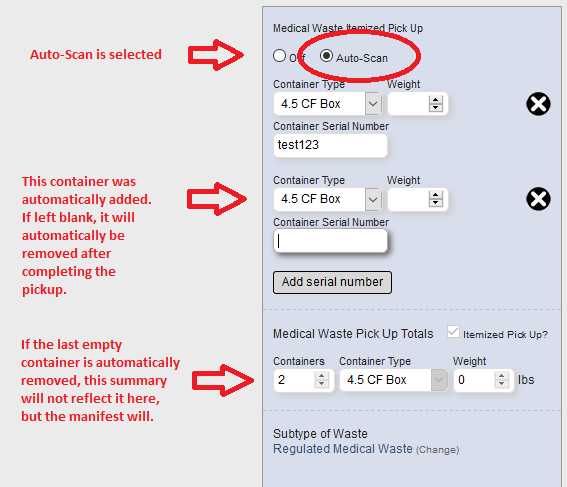
Auto-weigh
Auto-weigh is available only if a scale enabled with PrintNode has been selected by the driver before selecting which customer to pickup.
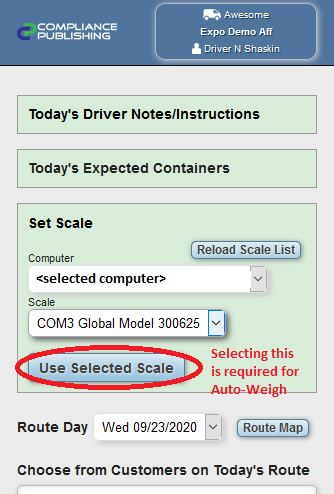
The Auto-weigh feature, when selected, will automatically open a new container after scanning a barcode (or manually entering the barcode and pressing enter). This allows a driver to scan many containers quickly and the weight is automatically read from the selected scale at the time of the scan.
If the container type is filled out, that container type will automatically be selected for the new container. The driver will want to be sure to change the container type as needed on the new container.
Once the pickup information is completed and the save button is clicked, if auto-weigh is still on, the last empty container (no serial number, no weight), will be automatically removed before submitting the pickup. Thus, when the driver gets to the last container that needs to be scanned, the extra container that is automatically created can be ignored.
NOTE: Your barcode scanner must be configured to include a carriage return with the scan for this to work.