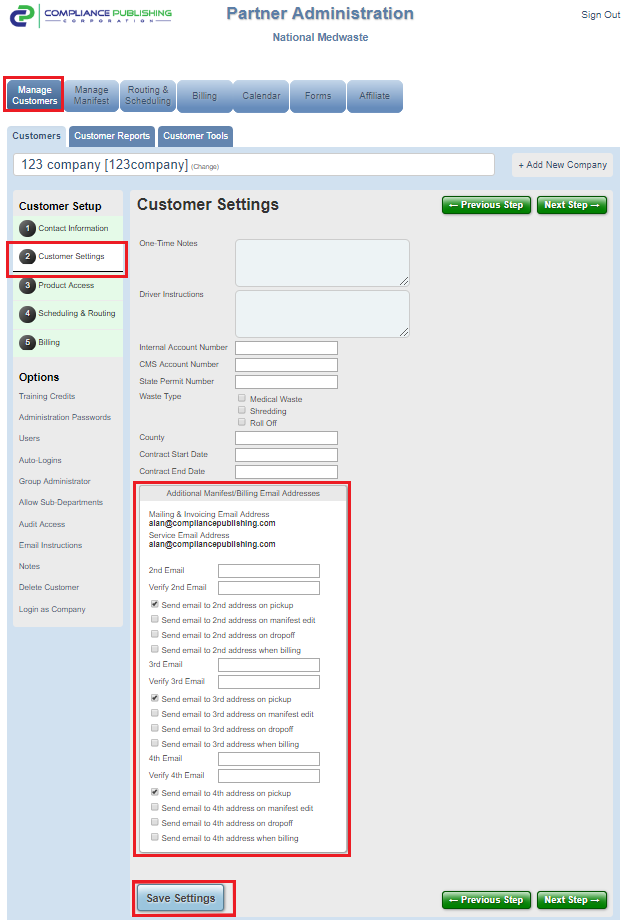You can add multiple email addresses (up to 3) via the customer settings, under the Additional Manifest/Billing Email Addresses .
To add email addresses for your customers:
- Navigate to the Manage Customers tab
- Choose a Customer
- Click the Customer Settings (step #2)
- Click "Additional Manifest/Billing Email Addresses"
- Enter the Email address and verify it
- Specify when you would like the emails to be sent
- Send email to 2nd address on pickup: This will prompt an email to be sent after the driver completes a pickup.
- Send email to 2nd address on manifest edit: This will prompt an email to be sent after the manifest is updated or edited.
- Send email to 2nd address on dropoff: This will prompt an email to be sent after the manifest is transferred to a treatment facility.
- Send email to 2nd address when billing: This will prompt an email to be sent after the manifest data is added to an invoice and billed to the customer.
7. Click Save Settings