Create and link an Authorize.net account to accept online payments and take advantage of Compliance Publishing's special rate.
We aggregate all of the billing volume of our customers to negotiate the lowest rate with Authorize.net, lowering your cost.
As such, we recommend that you setup an Authorize.net account.
As an affiliate, you may use any financial institution that uses Authorize.net for processing your payments through CP’s billing system. If your bank does not use the Authorize.net network, we can refer you to a contact who uses the Authorize.net network. This contact gives our customers a significant group rate discount, which can save as much as 25% off of your credit card processing fees. We take zero commission of the credit card processing. Contact us at support@compliancepublishing.com for information.
After your authorize.net account is setup, navigate to Billing>>Setup>>Electronic Payment Setup. Enter your Login ID and Transaction Key and Save.
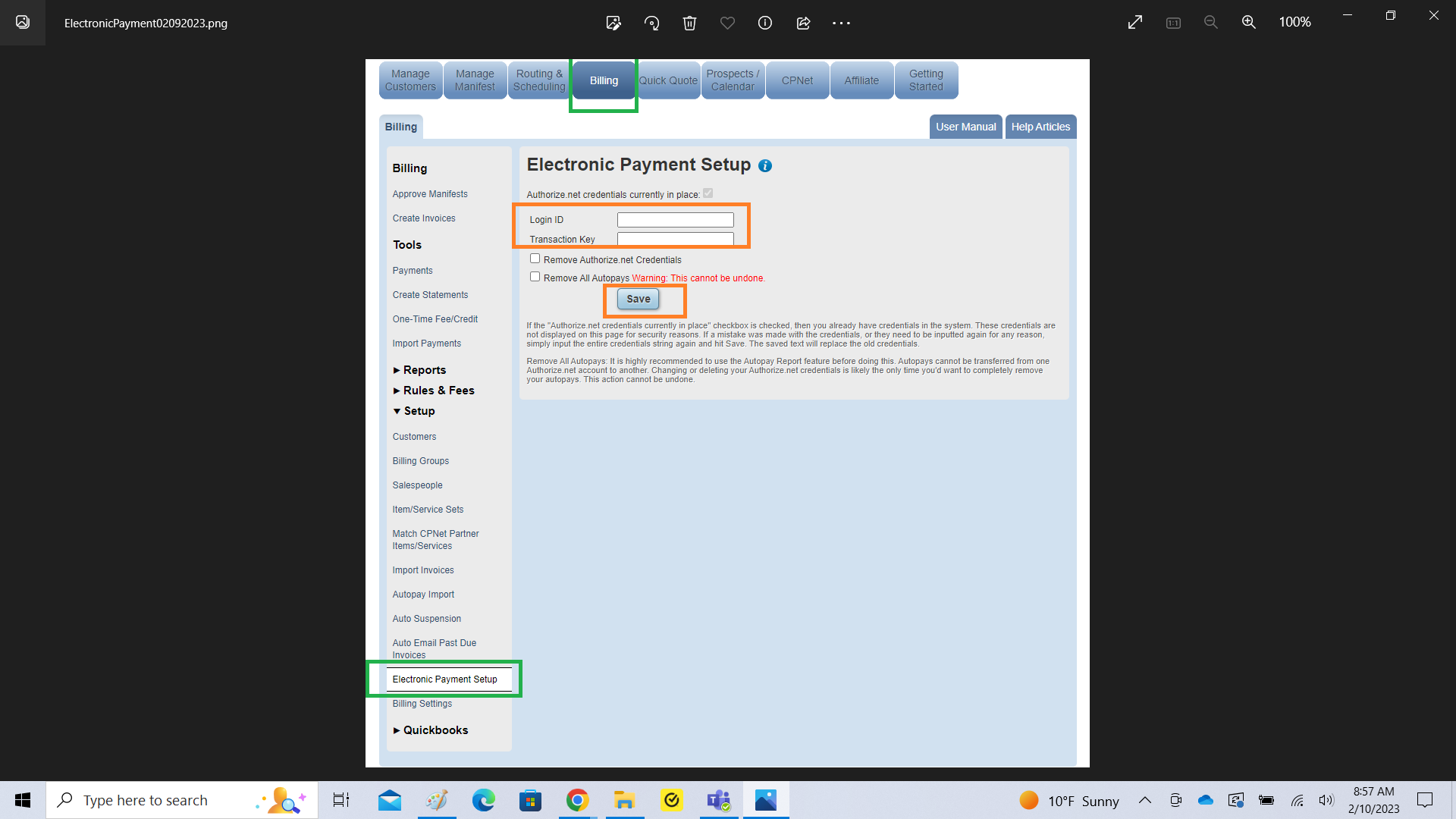
These credentials are found in your Authorize.Net account. After you log into your account, click on Settings on the left side navigation in your Home page, on the next page, click on API Credentials and Keys in the Security Settings, and on the next page, you will either find your API Login ID, or, if you have a new account, a button to create your API Login ID. Next you will request a new Transaction Key. THIS KEY WILL ONLY BE DISPLAYED ONCE, SO MAKE SURE YOU COPY AND PASTE THIS KEY SECURELY.
See graphic screen shots below.
That's it! Now you will have the ability to offer your customers electronic payment, which reduces payment friction and increases the volume and speed of your collections.



